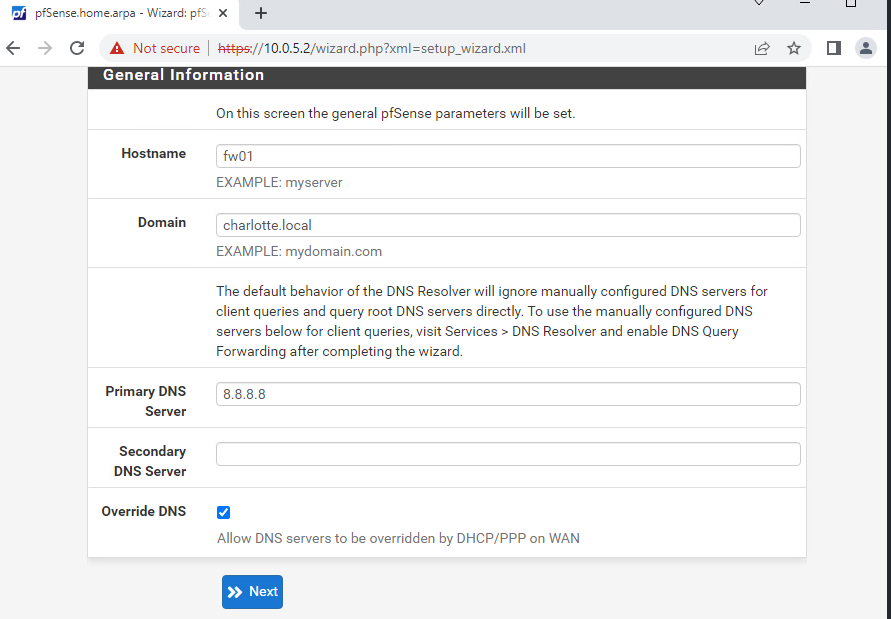2.6 KiB
| description |
|---|
| In this lab, we set up our Windows workstation and PfSense firewall on vSphere. |
Lab01 - Environment Setup
Add a Network Adapters in VSphere:
- Power off the machine
- VM Hardware Section -> Edit
- Add New Device -> Network Adapter
- Change interface to either WAN or LAN
FW01
Before powering on, check the network interface configuration (1:WAN 2:LAN)
Configure IP Addresses
-
Should VLANs be set up no: n
-
Enter the WAN interface name: em0
-
Enter the LAN interface name:em1
-
Do you want to proceed:y
-
Select Option 2 to Set IP Addresses, Pick 1 - WAN em0
-
Configure IPv4 address WAN interface via DHCP?: n
-
Enter your new WAN IPv4 address: 10.0.17.104
-
Enter the new WAN IPv4 subnet bit count: 24
-
For WAN enter the new IPv4 upstream gateway address of 10.0.17.2
-
Configure IPv6 address WAN interface via DHCP6?: n
-
Enter the new WAN IPv6 address: for none
-
Do you want to revert to HTTP as the webConfigurator protocol? : n The console screen should now show a static IP address of 10.0.17.104/24 for em0:
Now we need to set the IP address for the other interface em1. Select Option 2 again.
- Pick interface 2 - LAN (em1)
- Enter the new LAN IPv4 address: 10.0.5.2
- Enter the new LAN IPv4 subnet bit count: 24
- For a LAN press for none:
- Enter the LAN IPv6 address:
- Do you want to enable the DHCP server on LAN?: n
- Do you want to revert to HTTP as the webConfigurator protocol? : n
WKS01
Rename this Windows Computer
- In File Explorer, right-click on “This PC”
- “Properties” -> “Change Settings”
- Click “Change” next to “To rename this computer…”
- rename to
wks01-charlotte
Add a user
- Computer Management -> Local Users and Groups -> Users
- Right Click -> New User
charlotte:password123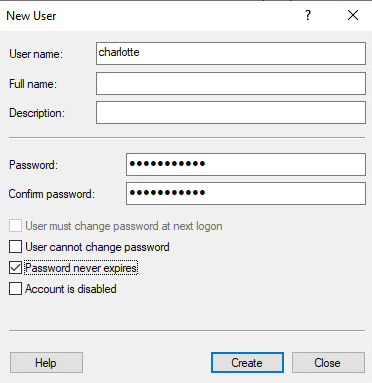
Add a User to a Group
- Go to user Properties -> Member Of -> Add
- Type the group name:
WKS01-CHARLOTTE\Adminstrators - Check names, if the text entered is a valid group, the text should underline
Change IP Address
- Go to Network and Internet settings -> Change adapter options
- Right-click on network adapter - “properties”
- Double-click IPv4 setting
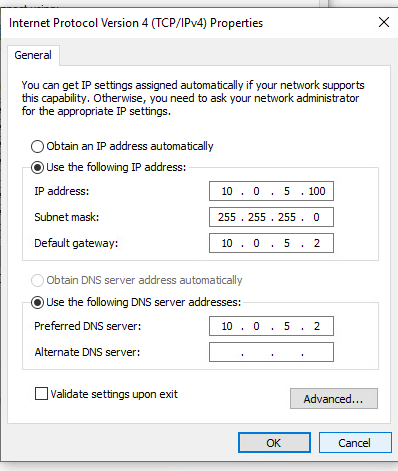
PFSense GUI (web)
The default username/password is admin/pfsense
new admin password: password123